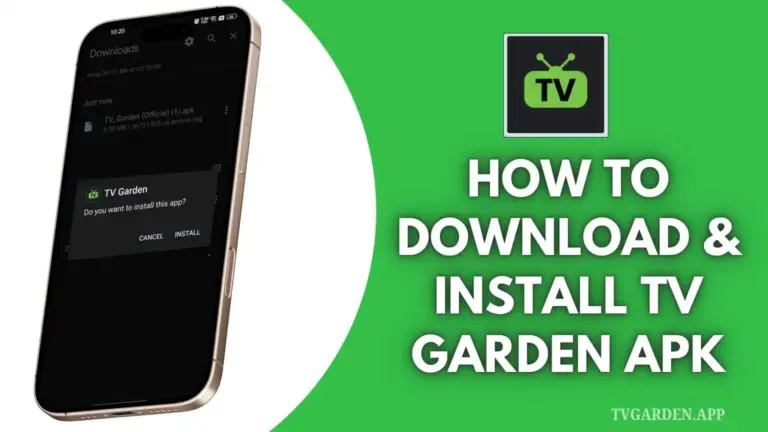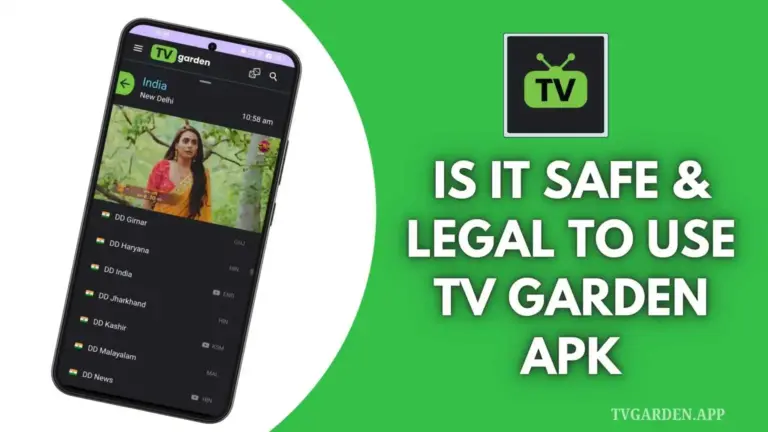TV Garden Troubleshooting Tips | Fixing Common Streaming Issues
TV Garden is a popular app that lets users watch free live TV, sports, movies, and more from over 130 countries. It works well most of the time, but sometimes you may face common problems like buffering, the app crashing, or channels not loading. These issues can be frustrating, but don’t worry! This article will walk you through easy-to-follow solutions to fix the most common TV Garden app problems.

1. Buffering or Video Keeps Freezing
What’s the issue?
The video loads slowly or stops frequently. This usually happens when your internet connection is weak or unstable.
How to fix it:
- First, check your internet speed. You need a stable connection of at least 5 Mbps for smooth streaming.
- If you’re using Wi-Fi, try moving closer to your router for a stronger signal.
- Close other apps or devices that are using the internet, as they may slow down your speed.
- Try watching at a lower quality if your connection is slow. Most apps allow you to change video resolution.
- Avoid using the app during peak internet hours when network traffic is high.
- Restart your router or modem if needed.
2. App Keeps Crashing or Won’t Open
What’s the issue?
Sometimes the TV Garden app closes by itself or won’t launch at all.
How to fix it:
- Go to your phone settings, then go to Apps > TV Garden > Storage, and tap Clear Cache. This can solve many small bugs.
- Restart your phone or device.
- Make sure you have enough free space on your device. Lack of storage can cause apps to crash.
- Check if you are using the latest version of the app. If not, download the latest version from tvgarden.app.
- If nothing works, uninstall the app and reinstall it again.
3. App Stuck on “Please Wait” Screen
What’s the issue?
The app is frozen on a loading screen and doesn’t show any content.
How to fix it:
- This problem often occurs if the app is restricted in your country. Try using a VPN and connect to a country like the USA or UK.
- Close the app completely and open it again.
- Make sure you are using the latest version of TV Garden.
- Restart your device before trying again.
4. No Sound or Sound Not Matching the Video
What’s the issue?
The video plays, but there’s no audio, or the audio doesn’t match what’s happening on the screen.
How to fix it:
- First, check if your device is muted or in silent mode.
- Try stopping the video and playing it again.
- Close and reopen the app.
- If using Bluetooth headphones or speakers, disconnect and reconnect them.
5. Subtitles Are Not Showing or Are Out of Sync
What’s the issue?
Subtitles may be missing, or they don’t match the audio properly.
How to fix it:
- Turn subtitles off and then turn them back on. This often refreshes the subtitle stream.
- If multiple subtitle languages are available, try switching to another one.
- Restart the video from the beginning.
- Make sure you are connected to the internet, as subtitles may require an online connection.
6. Can’t Install the App (APK File Not Working)
What’s the issue?
You downloaded the APK file but the app doesn’t install on your device.
How to fix it:
- Go to Settings > Security or Privacy and make sure “Install Unknown Apps” or “Allow from this source” is turned ON.
- Make sure the file you downloaded is complete and not corrupted.
- Download the APK again from https://tvgarden.app/, if the file didn’t work the first time.
- Restart your phone before trying to install the APK again.
7. Channels Are Not Loading or Not Playing
What’s the issue?
Some channels won’t open, or they show an error or blank screen.
How to fix it:
- The channel might be temporarily down. Try opening it later.
- Use a VPN if the channel is blocked in your region.
- Clear the app’s cache and restart the app.
- Make sure your internet is stable and fast enough.
8. Offline Videos Won’t Play
What’s the issue?
You downloaded content for offline viewing, but it doesn’t play without internet.
How to fix it:
- Check if your device has enough free space to support offline playback.
- Some videos may require a brief internet connection to unlock before they play offline.
- Try re-downloading the video when your connection is stable.
Conclusion
TV Garden is a powerful and free app to enjoy TV from around the world. Still, like any app, it may face issues from time to time. The good news is that most problems can be fixed with just a few simple steps. Whether it’s buffering, crashing, or video syncing problems, the tips above should help you get the app running smoothly again.
For the best experience, always keep the app updated and ensure you have a good internet connection. If you continue to face issues, consider reporting them so the developers can improve the app further.